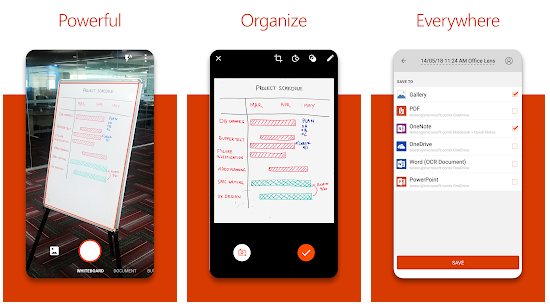Introduction
In this article, I will explain the two best ways you can use to convert handwriting to text by using two simple applications.
Nowadays most people are using smartphones and they are using scanners to scan and transfer any important documents. But the problem is that most of the users don’t know that we can convert handwritten notes and documents into digital notes.
There are apps that will allow you to convert your handwritten text and notes into digital text using advanced OCR (Optical Character Recognition) technology. Here I have discussed the top most used few Android Applications that will allow you to convert handwriting to text and also you edit those documents.
1.Microsoft Office Lens
One Note is a fully working best app from Microsoft. To support it, Microsoft has another awesome app called Office Lens. It is a scanner app that will instantly take a picture of your text and convert it into a digital format.
You can also scan notebooks, whiteboards using the powerful scanner option. For that, you have to download and install the Office Lens app and understand the steps given below.
Download: Microsoft Office Lens
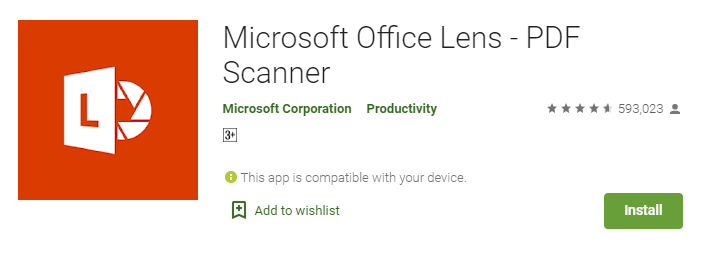
1.Once you open the app you will get the camera interface. Now place the camera towards the text that you want to convert digital. This application will identify the area where the handwritten text is written and it will scan that text and now simply click on the shutter button to take a picture.
2. When the Picture is loaded, you will be presented with the cropped text area. Once you have the text area selected simply click on Done.
3. Once you confirm the selection, it will ask you that in which format you want to save the file. You can save the file directly into PDF or you can save the file in different formats like Word, Powerpoint, One Note, etc.,
2. Text Scanner OCR
Another best scanner we will discuss Text Scanner OCR. It comes as a secondary alternative for Microsoft Office Lens.
Download: Text Scanner OCR
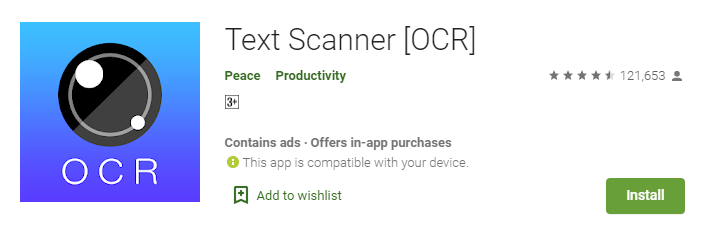
Extracting text from an image with Text scanner OCR is a really simple and 2-step process. When you open the app, It will instantly open the camera after you grant the required permissions.
1.Now place your camera towards the text that you want to convert digital. This application will identify the area where the handwritten text is written and it will scan that text and now simply click on the shutter button to take a picture.
2. When the Picture is loaded, you will be presented with the cropped text area. Once you have the text area selected simply click on Done.
The Text OCR scanner gives some extra settings like you can set the phone to vibrate when the text is read successfully. You can also select various audio clips to play rather than vibration while the text is read.
Text Scanner OCR is the most active writing to text converter available for free and hence it has ads. It can be a little irritating sometimes because of these ads but this is how the developer earns money and butter. If you are disturbed by the ads, then you can also upgrade to the premium variant starting at 1.75$ a month.
Conclusion
These are the best 2 scanners currently available to convert handwriting to text. If you know any other best alternatives that you will use to convert the handwritten text please give your comments below so that it will help others to get the best choice.
Thanks for your support we will provide more tricks & tips for you. If you like our tricks, share these with your friends and join my Telegram Channel , WhatsApp Channel And Youtube Channels for more new tricks & tips.


 PEGA Interview Questions
PEGA Interview Questions Pega Real Time Scenarios
Pega Real Time Scenarios

 Outlook
Outlook Android Mobile
Android Mobile Whatsapp Tricks
Whatsapp Tricks Telegram Tricks
Telegram Tricks Facebook Tricks
Facebook Tricks SMS Tricks
SMS Tricks Online Money Earnings
Online Money Earnings UAN & PF Services
UAN & PF Services Latest News / Updates
Latest News / Updates SEO Tools
SEO Tools

 Netflix
Netflix