Introduction
In this post, I will explain in detail about How to delete Facebook posts all at once by using the two best methods with step by step guide.🥰
Deleting Facebook posts one by one is a time taking method.😯 Alternatively, we have the best solutions for you to know how you can delete all Facebook posts at once. 😍You can also archive your activity with the Manage Activity tool.🙄
How to Delete Facebook Posts in Bulk
1.Using Facebook in a Web Browser
If you want to delete your old Facebook posts, then first select the posts you are planning to deleted (You can select up to 50 posts ). There are a few ways to do that, including separating posts if you want to delete something particular by following the steps below.
1.First login into your Facebook account by visiting Facebook.com or open the Facebook app and login into your account. Once done simply select your name or profile icon in the upper-left sidebar or in the menu bar to go to your profile as shown on the screen below.
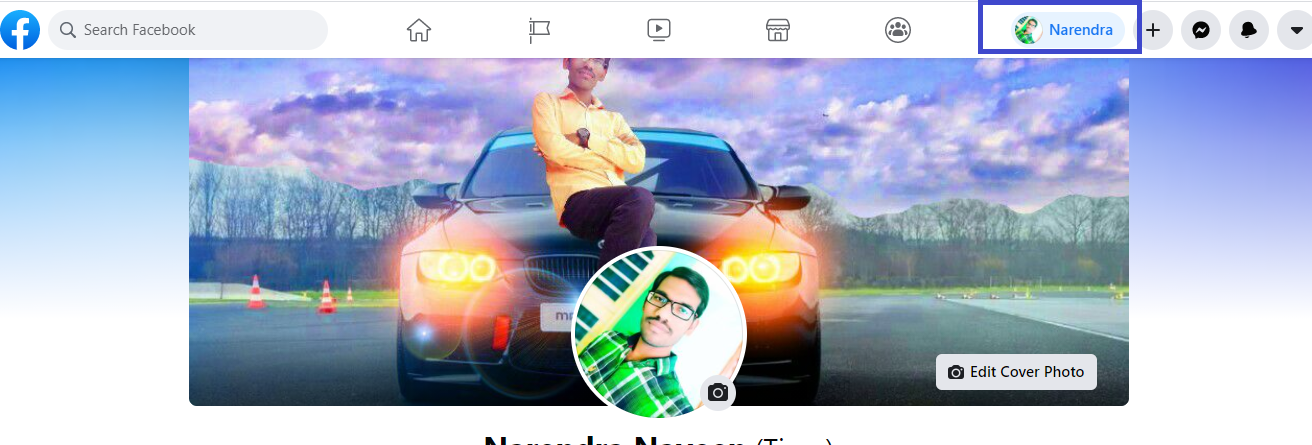
2. Click on Manage Posts located below the post writer.

3. Select Filters to narrow down the available options. You can select the posts from specific years or who created the post, privacy levels, and items yourself tagged in.
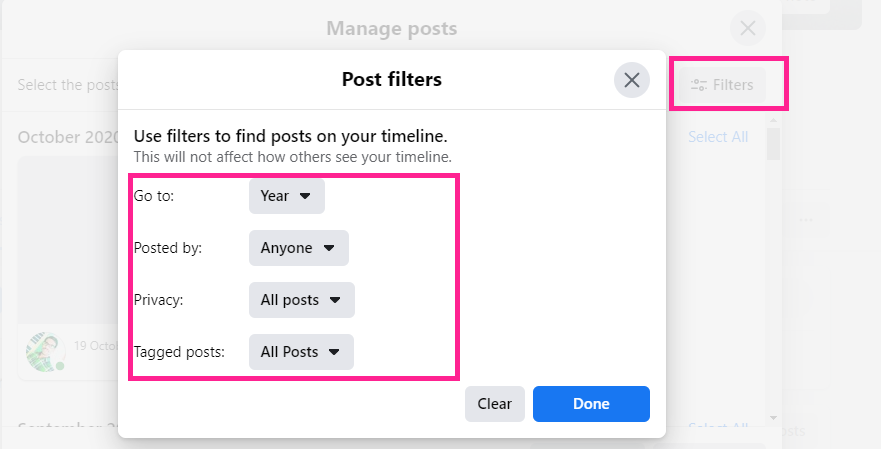
4.Click on the square check box available in the upper-right corner of any post thumbnail you require to delete.
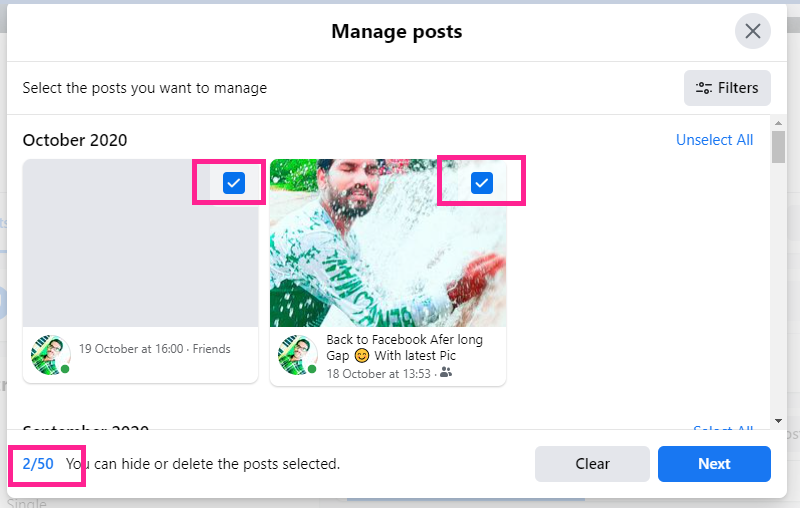
5. Once if you have selected all the posts you want to delete from Facebook, simply click on Next at the bottom of the screen.
6. Choose Delete Posts, then select Done.
2.Using Manage Activity Tool in Facebook
By using the Manage Activity section of your Facebook activity log, you can delete, archive, or restore content. This option is currently only available on the Facebook mobile app.
1.First open the Facebook app and login into your account.
2.Once done simply select your name or profile icon in the upper-left sidebar or in the menu bar to go to your profile as shown on the screen below.

3.Select More represented by the three dots (…) below your profile picture.
4. In the Profile Settings list, select Activity Log.
5. At the top of the activity log, select Manage Activity.
6. In the Manage Activity window that looks, select the type of activity you’d like to view, such as Your Posts.
7. At the top of the activity log, select Filters and choose a filter, such as Categories or Date if desired.
8. Select the check box next to any content you want to archive.
9. Choose Archive. Alternatively, select Trash to delete the content.
Can’t Delete Some Posts?
There will be some posts that you are unable to delete using the manage posts option. Such posts you have to delete individually. To delete manually find the particular posts from your Timeline and click on the three dots in the upper-right corner of the post and select the Delete option.
Conclusion
These are all about How to delete Facebook posts all at once by using the two best methods with step by step guide.
Thanks for your support we will provide more tricks & tips for you. If you like our tricks, share these with your friends and join my Telegram Channel for more new tricks & tips.
Also Read Our New Trending Articles >>>>
- How To Unblock Yourself On WhatsApp
- Buy Car and Bike Accessories Online At Best Prices
- Men : Must Have Footwear Styles for Everyone
- Essential Home Accessories for a Stylish Home
- Must Have Baby Essentials : A Comprehensive Guide for New Parents
- Buy Kitchen Essentials Online in India {OLD}
- Best Deals on Bathroom Accessories | Tech Naandi Solutions
- Buy T-Shirts For Men At Best Prices Online
- Best Deals on Daily Needs | Tech Naandi Solutions
- Buy Kitchen Essentials Online in India

 Items Below Rs.100
Items Below Rs.100
 Mobiles Accessories
Mobiles Accessories Cables & Chargers
Cables & Chargers Storages And Containers
Storages And Containers
 Home Must Have Items
Home Must Have Items Home Decoration
Home Decoration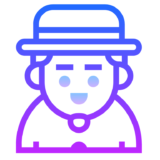
 Men’s Shoes
Men’s Shoes
 Sarees
Sarees
 Bike Accessories
Bike Accessories Bluetooth Speakers
Bluetooth Speakers
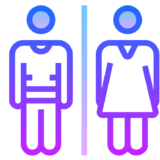





 Whatsapp Tricks
Whatsapp Tricks Facebook Tricks
Facebook Tricks