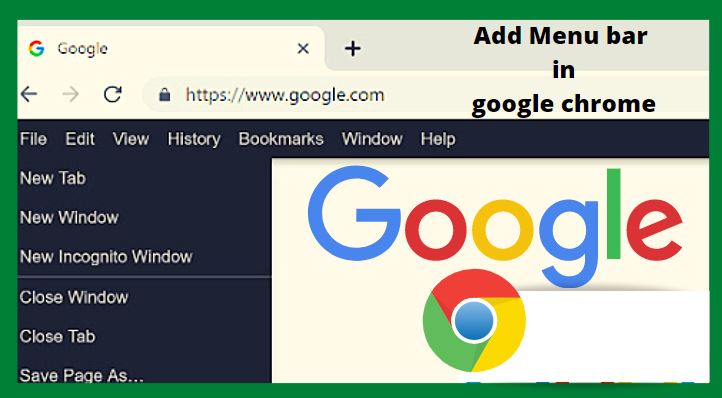Introduction
In this article, we will discuss How do I add a menu bar to google chrome with simple and easy steps with detailed steps
Well, Google offers everything that one requires to fulfill their browsing needs. Chrome lets you bookmark pages, pin pages to the desktop, allows an incognito mode, etc. To access Bookmarks, saved items, choices, etc., one needs to deal with a few extra clicks.
What about adding a small menu bar in the Chrome browser? You can simply add a menu bar at the top where actually the bookmarks and address bar available in the Chrome browser. For that, you need to install an extension known as Proper Menubar.
Proper Menubar is one of the browser extensions that attach a menu bar on your Chrome browser. The menu bar allows you to instantly access valuable browser options like History, Bookmarks, File, etc.
How to Add a Menu Bar in Google Chrome Browser
So, in this article, we will be administering a working process to add a little menu bar in Google Chrome. Let’s get started into our topic.
Step 1. First of all, you have to open the Google Chrome Browser on your Windows Desktop/Laptop.
Step 2. Now click on the link given below to open the Proper MenuBar extension page. Once the below link is opened you can see the new page as shown in the screen below.
Link: Proper MenuBar
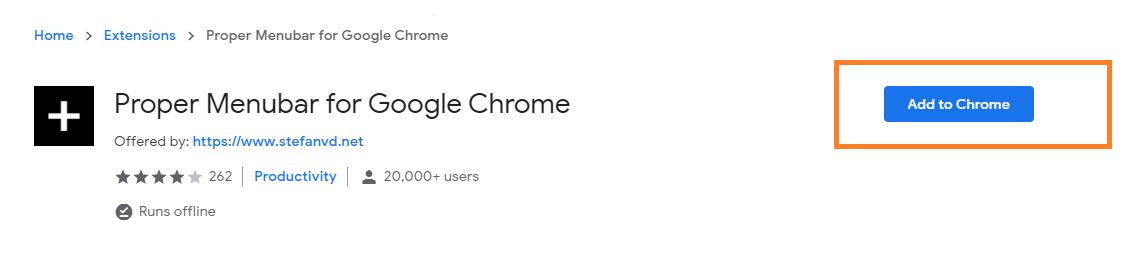
Step 3. To add this to your chrome, simply click on the Add to Chrome button as shown in the below screen.
Step 4. In the next screen, click on the Add Extension button.
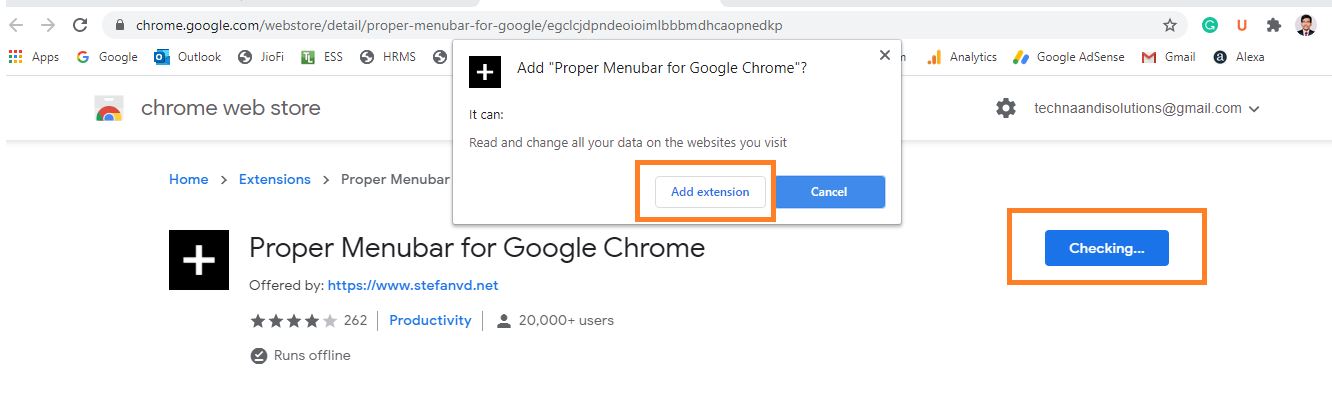
Step 5. Once done, now open any webpage. You will now see a little menu bar near your address bar.
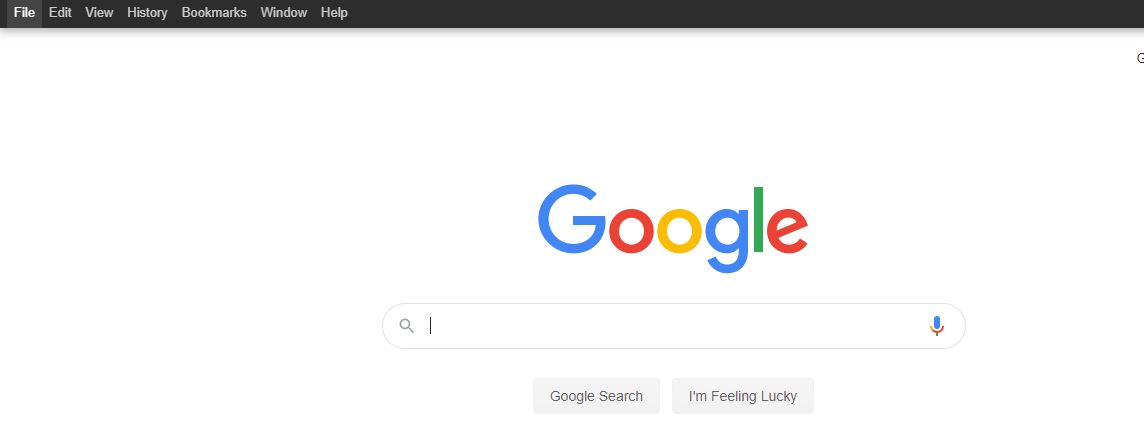
That’s it! You are done. This is how you can add a menu bar on the chrome browser.
Conclusion
An extra Menu bar in the Chrome browser will increase productivity. You will be able to access all the helpful settings at one point. I trust this article benefited you! Please share it with your friends also. 😍
Thanks for your support we will provide more tricks & tips for you. If you like our tricks, share these with your friends and join my Telegram Channel , WhatsApp Channel And Youtube Channels for more new tricks & tips.


 PEGA Interview Questions
PEGA Interview Questions Pega Real Time Scenarios
Pega Real Time Scenarios

 Outlook
Outlook Android Mobile
Android Mobile Whatsapp Tricks
Whatsapp Tricks Telegram Tricks
Telegram Tricks Facebook Tricks
Facebook Tricks SMS Tricks
SMS Tricks Online Money Earnings
Online Money Earnings UAN & PF Services
UAN & PF Services Latest News / Updates
Latest News / Updates SEO Tools
SEO Tools

 Netflix
Netflix