Introduction
In this post, we are going to discuss what are all the Use of all function keys from F1 to F12, that are available in all system keyboards.
I hope most of you may have a little knowledge of these function keys. Most of us infrequently used these buttons. So by the guidance of this post, you are going to know about various advantages of Function Keys.
As the name indicates Function Keys are working for various functions. Sometimes we use them with a combination like Alt and Ctrl buttons also. The first row of all keyboards contains Function Keys. There are a total of 12 Function Keys beginning from F1 to F12. Some recent laptops we have to press one additional key named “Fn” along with Function Keys to achieve them. So let me explain each Function Key shortly as for my knowledge.
Uses Of Function Keys [F1-F12] In Windows
F1 Key :
- The F1 key is mostly is used for “Help”.If you are working on Windows OS and if you require any help while using you can simply press the F1 key, this will open a new help window for you.
- Sometimes F1 key is used to access the BIOS, some times you can see message as “Press F1 when your computer is about to boot” while installing OS.
- A combination of Win + F1 keys will open the “Help and Support” for Microsoft Windows.
F2 Key :
- If you want to Quickly Rename any file or folder just select that particular file/folder and press F2. It will Work in all versions of Windows like XP,2007,2010, etc.
- The combination of Alt + Ctrl + F2 will open the document as a Microsoft Word.
- If you press Ctrl + F2 it will open the Preview window in Microsoft Word.
- While installation of any OS, it will ask press F2 to enter the BIOS.
F3 Key :
- The combination of Win + F3 will open the Advanced Search window in Microsoft Outlook.
- If you press Shift + F3 it will Change the content in Microsoft Word, from upper to lower case, and also make the first letter as capital at the start of each sentence.
- F3 key alone which will begin the Application in Apple computers that are running with Mac OS X.
F4 Key :
- This opens the location bar, in the case if you press F4 in Windows Explorer and Internet Explorer.
- The F4 key is also used to Refresh the last activity in MS Word.
- If you press Ctrl +F4 it allows you to choose the open windows like a tab in the list
- the combination of Alt + F4 will close the system window in Windows that are currently opened.
F5 Key :
- F5 will refresh the current page and additionally redesign the desktop or open organizers in Windows.
- The F5 key is used to run the slide show in Powerpoint.
F6 Key :
- If you press F6 Key it will move the cursor in the location bar.
- The combination of Ctrl + Shift + F6 will open a Document in Microsoft Word.
F7 Key :
- This function key is Frequently used for checking the spellings and grammar in a document like Microsoft Word, Outlook, etc.,
F8 Key :
- The F8 key is used to boot ( restart ) your PC in Safe mode.
F9 Key :
- We don’t have any particular functionality for F9 in Windows. But we can use individual programs based on the requirements.
F10 Key :
- Begins “Menu” in the open organizer window.
- The combination of Shift + F10 will work the same as the right mouse click.
- While your system is booting you can press F10 to see your system BIOS Information.
F11 Key :
- The F11 key is used to enable Full-screen mode in any Browsers like chrome, firefox,opera, etc,.
F12 Key :
- The Combination of Shift + F12 will Save the document in Microsoft Word.
- If you press F12 it will open the “Save As” option in Microsoft Word.
- The combination of Ctrl + Shift + F12 will print a document in Microsoft Word.
- F12 key will open the Inspect element box in any Browser where you can see coating text like HTML, Javascript, etc..
Conclusion
By this post, I have shared all the uses of functional keys from F1 to F12 as for my knowledge, if you know about any other functionalities other than these which I have mentioned please comment below so that I can add those functionalities to this post. it will help others to get knowledge about all functionalities.
Thanks for your support we will provide more tricks & tips for you. If you like our tricks, share these with your friends and join my Telegram Channel for more new tricks & tips.
Thanks for your support we will provide more tricks & tips for you. If you like our tricks, share these with your friends and join my Telegram Channel for more new tricks & tips.
Also Read Our New Trending Articles >>>>
- Buy Car and Bike Accessories Online At Best Prices
- Men : Must Have Footwear Styles for Everyone
- Essential Home Accessories for a Stylish Home
- Must Have Baby Essentials : A Comprehensive Guide for New Parents
- Buy Kitchen Essentials Online in India {OLD}
- Best Deals on Bathroom Accessories | Tech Naandi Solutions
- Buy T-Shirts For Men At Best Prices Online
- Best Deals on Daily Needs | Tech Naandi Solutions
- Buy Kitchen Essentials Online in India
- Buy Mobile Accessories online at best prices

 Items Below Rs.100
Items Below Rs.100
 Mobiles Accessories
Mobiles Accessories Cables & Chargers
Cables & Chargers Storages And Containers
Storages And Containers
 Home Must Have Items
Home Must Have Items Home Decoration
Home Decoration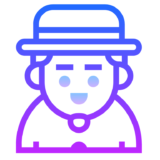
 Men’s Shoes
Men’s Shoes
 Sarees
Sarees
 Bike Accessories
Bike Accessories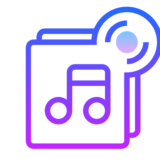
 Bluetooth Speakers
Bluetooth Speakers
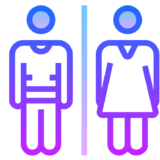




 Whatsapp Tricks
Whatsapp Tricks Facebook Tricks
Facebook Tricks
