How to Hide a Conversation In Whatsapp
Whatsapp Messenger has various useful archival capabilities that provide users to actually “How to hide Whatsapp messages” conversations in their conversation supports, without permanently deleting them. This can come in handy if you need to have a particular information secret. Read this article to learn how to hide your conversations for privacy.
Archive a Whatsapp Conversation on Android
Open to your conversation and tap and hold the conversation you would like to hide. On top, the menu will be Archive Chat to hide as shown in the image below.
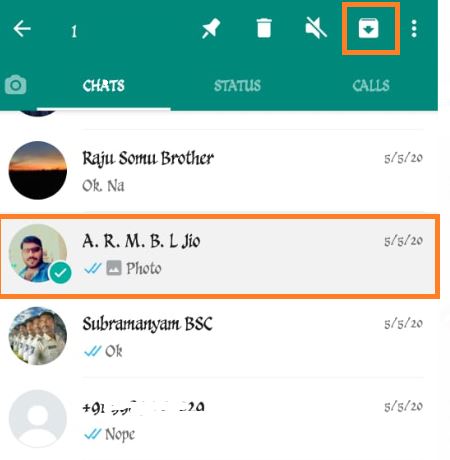
Whatsapp also gives you the ability to archive all of your conversations in just one step. To do this, hit the Menu button > Settings. Next, go to Chat History –> Archive all chats. Click Ok to archive your conversations:
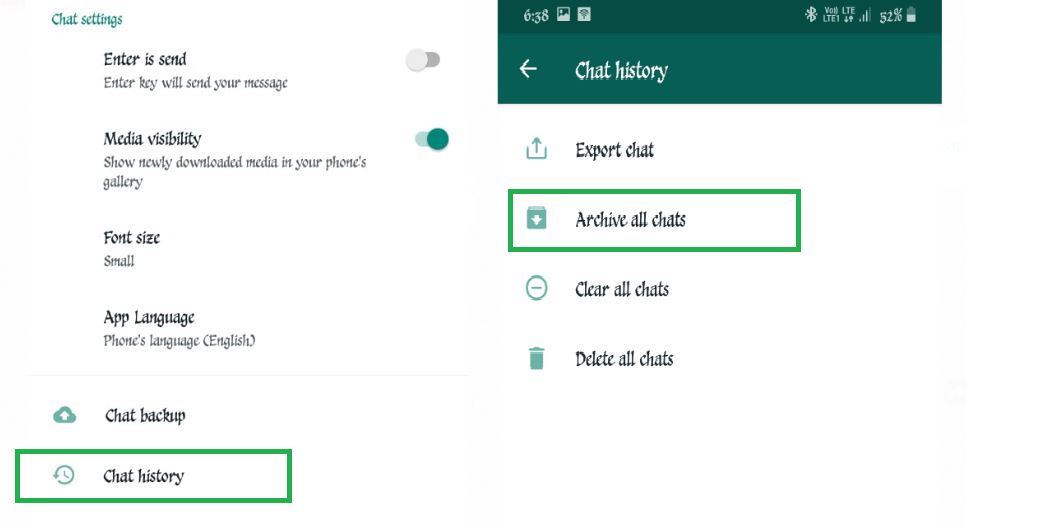
Archive a Whatsapp Conversation on iPhone
Open your chats screen, and scroll to the conversation that you would want to archive. Next, simply slide your finger over the chat going from right to left.
Tap Archive to hide your conversation.
iPhone users have an option to archive all of their conversations at once. Just open WhatsApp, and then, go to Settings –> Archive All Chats.
How To Restore Archived Chats on Watsapp
Unarchive Whatsapp Chat on Android
Once the chat is archived, you can find the hidden chats by scrolling to the bottom of the Chat screen. Click to view and restore that particular chats which you want.
To unarchive any conversation, simply long-press any conversation –> Unarchive chat
Your conversation(s) will immediately be restored to your feed.
Unarchive Whatsapp Chat on iPhone
All archived chats will automatically unarchive in the arrival of a new message from that chat. But, you can manually unarchive a chat by searching for a contact name or with any message from that contact.
Open Archived Chats screen, and slide your finger across the chat, moving from right to left, tap Unarchive to return your Chat.
Conclusion
Finally, we have learned about “How to hide Whatsapp messages” without using any third-party applications. Give your comments if you need more clarifications about this post.
Thanks for your support we will provide more tricks & tips for you. If you like our tricks, share these with your friends and join my Telegram Channel for more new tricks & tips.
Thanks for your support we will provide more tricks & tips for you. If you like our tricks, share these with your friends and join my Telegram Channel for more new tricks & tips.
Also Read Our New Trending Articles >>>>
- Buy Car and Bike Accessories Online At Best Prices
- Men : Must Have Footwear Styles for Everyone
- Essential Home Accessories for a Stylish Home
- Must Have Baby Essentials : A Comprehensive Guide for New Parents
- Buy Kitchen Essentials Online in India {OLD}
- Best Deals on Bathroom Accessories | Tech Naandi Solutions
- Buy T-Shirts For Men At Best Prices Online
- Best Deals on Daily Needs | Tech Naandi Solutions
- Buy Kitchen Essentials Online in India
- Buy Mobile Accessories online at best prices

 Items Below Rs.100
Items Below Rs.100
 Mobiles Accessories
Mobiles Accessories Cables & Chargers
Cables & Chargers Storages And Containers
Storages And Containers
 Home Must Have Items
Home Must Have Items Home Decoration
Home Decoration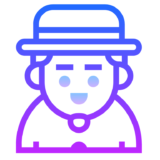
 Men’s Shoes
Men’s Shoes
 Sarees
Sarees
 Bike Accessories
Bike Accessories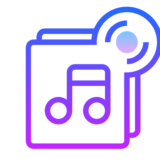
 Bluetooth Speakers
Bluetooth Speakers
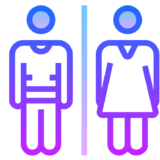




 Whatsapp Tricks
Whatsapp Tricks Facebook Tricks
Facebook Tricks
