Introduction
In this article, I will explain about what is Data Transform in Pega and how to use Data Transform with simple realtime examples.
What is Data Transform in PEGA
A data transform defines the way to convert data that’s in one format into data of another format . The supported formats are clipboard and JSON. employing a data transform rather than an activity to line property values races development and makes application maintenance easier.
How to use Data Transform in PEGA
1.Whenever we want to set values to class properties or To copy the Data from one page to another page or from one page to another Page List then we can create a Data Transforms
2.Based upon when conditions if we want to set the Values to Properties or To copy the Data from one page to another page or To Copy the Data from One Page list to another Page then we can create a Data Transforms
3.By using Data Transforms we can Sort the Page List results based upon Ascending or Descending order.
4.We we can loop the Page list results to another page list By using Data Transforms.
5.We can call the Data transform inactivity by using the Apply-DataTransforms method in an Activity step.
Real-Time Scenario Example
Lets us consider a simple example that we have a screen with some properties for personal details like First name, last name, full name, date of birth, etc.,
When the user enters the first name and last name, then automatically full name should be populated ( we all know that full name is the combination of first name and last name).
Lets us see how we can populate full name automatically by using data transform with simple easy steps.
Get Full Name Using Data Transform
Create New Data Transform
Create a new data transform with any name as you like, here I am creating new data transform as Set Full Name.
.FullName = .FirstName+” “+.LastName
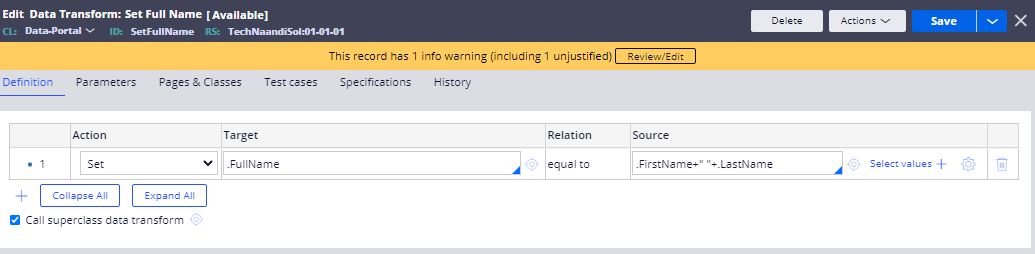
Create New Section
After the creation of data transform, we need to create a section with some basic properties like the first name, last name, full name, date of birth, etc., as shown in the screen below.

Now to the section which you have created these properties and select and Last Name property ( Because in our scenario on change of the last name the full name is to be calculated ) as shown in the screen below.
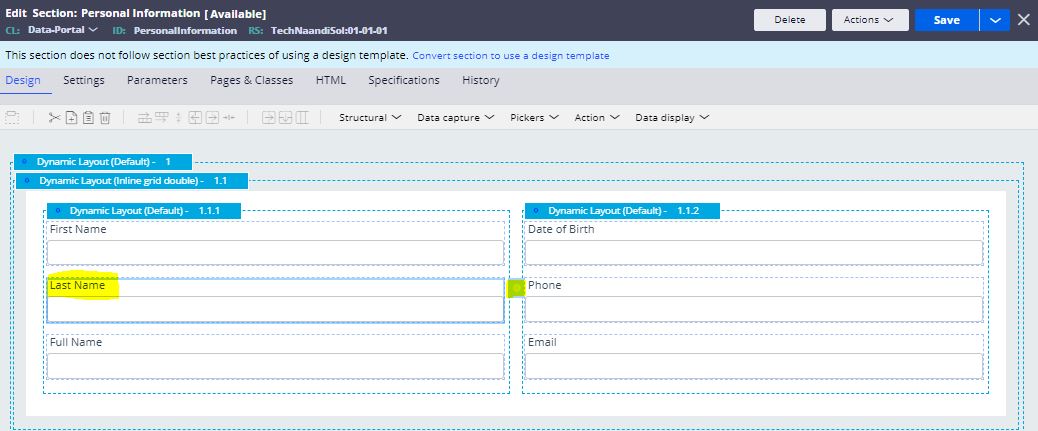
Now open full name properties and got to the actions tab and click on Create An Action Set option you can see 2 options as Add an Event and Add an Action as shown in the screen below.
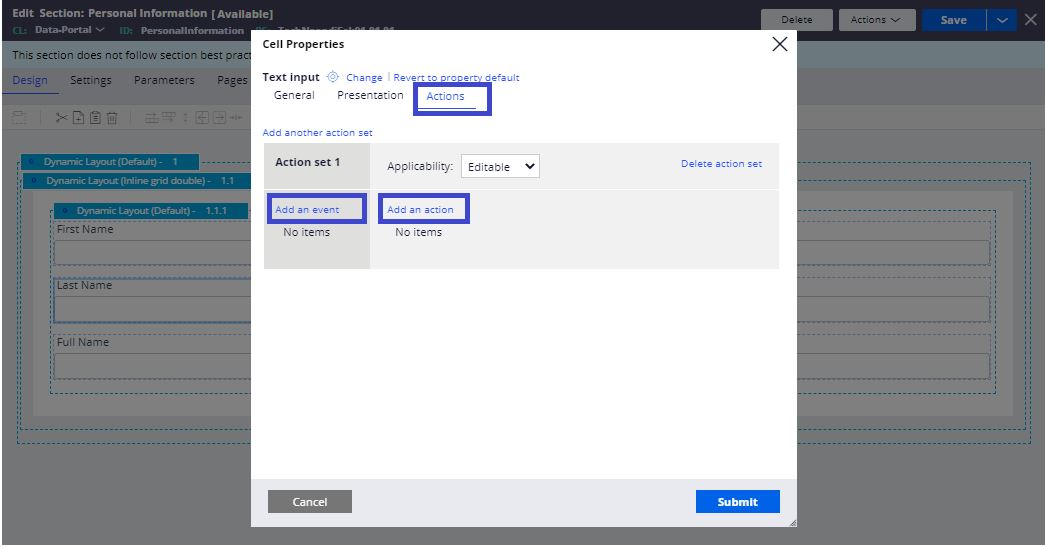
Click on Add an Event and select On Change Option & Click on Add an Action and select Refresh this section as shown in the screen below.

In Refresh this section, you can see an option for Data Transform, Enter the name of the data transform that you have created ( In my case my data transform name is Set Full Name) see the screen below for reference.
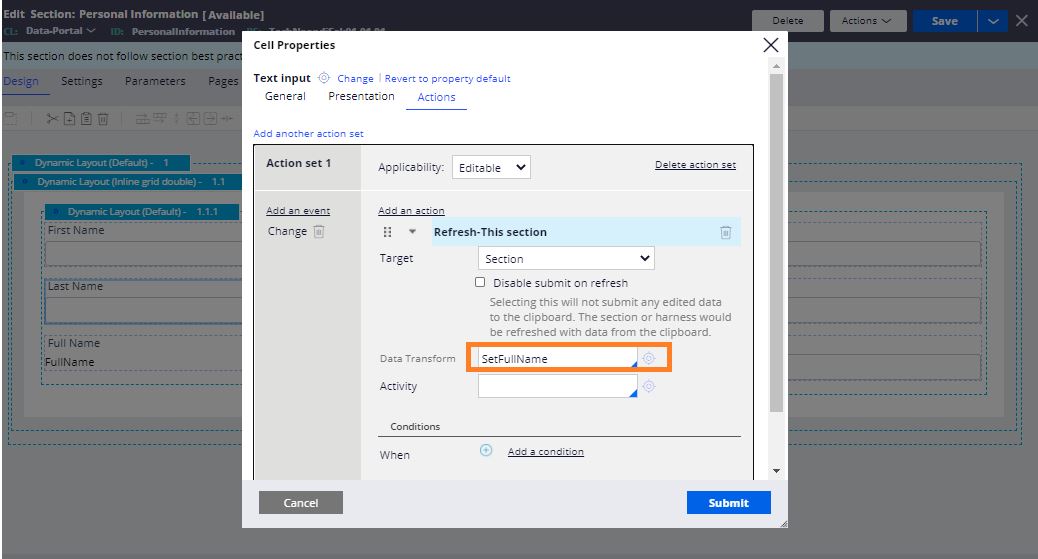
Now your flow and check whether the data transform is working fine or not. You can observe from the below screen that the full name is automatically populated when I entered the first name and last name.
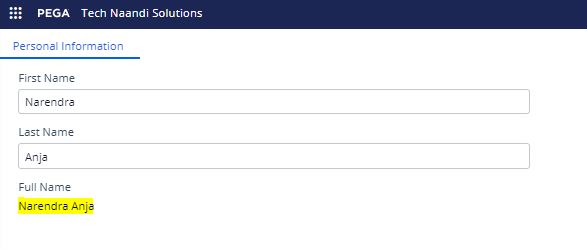
Conclusion
This is all about the simple example of what is Data Transform in Pega and how to use Data Transform with simple realtime examples.
Thanks for your support we will provide more tricks & tips for you. If you like our article, share these with your friends and join my Telegram Channel for more new concepts.
Also Read Our New Trending Articles >>>>
- How To Unblock Yourself On WhatsApp
- Buy Car and Bike Accessories Online At Best Prices
- Men : Must Have Footwear Styles for Everyone
- Essential Home Accessories for a Stylish Home
- Must Have Baby Essentials : A Comprehensive Guide for New Parents
- Buy Kitchen Essentials Online in India {OLD}
- Best Deals on Bathroom Accessories | Tech Naandi Solutions
- Buy T-Shirts For Men At Best Prices Online
- Best Deals on Daily Needs | Tech Naandi Solutions
- Buy Kitchen Essentials Online in India

 Items Below Rs.100
Items Below Rs.100
 Mobiles Accessories
Mobiles Accessories Cables & Chargers
Cables & Chargers Storages And Containers
Storages And Containers
 Home Must Have Items
Home Must Have Items Home Decoration
Home Decoration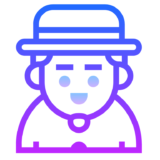
 Men’s Shoes
Men’s Shoes
 Sarees
Sarees
 Bike Accessories
Bike Accessories Bluetooth Speakers
Bluetooth Speakers
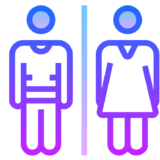





 Whatsapp Tricks
Whatsapp Tricks Facebook Tricks
Facebook Tricks