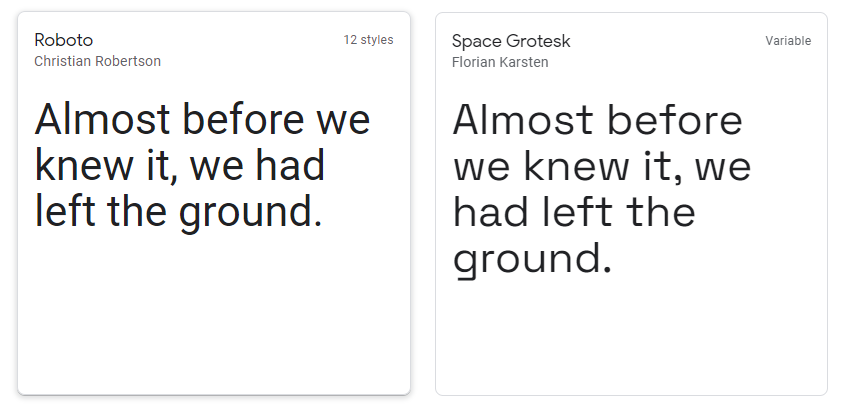Introduction
In this post, we will discuss the complete steps that how we can Download fonts for windows 10 by using simple and easily new methods.
However, we all know that Microsoft Office Suite is the world’s most famous suite. Microsoft Word is reasonably the most utilized office apps for the majority. Moreover, The software is full of specialties, allows hundreds of templates for productivity tasks, generating reports, resumes, etc. It’s free on all platforms. You can customize the Word document with various types of fonts.
However, In this post, I will explain how you can download custom fonts for Microsoft Word and use them in a simple and best way.
How to Download fonts for windows 10
From Microsoft Store
As discussed above, there are some easy steps to download different fonts on Windows 10 as mentioned below.
Step 1: Firstly, click on the Windows button and search for Settings and go into the Windows Settings menu options.
Step 2: Once done go to Settings — > Personalization –> Fonts menu.
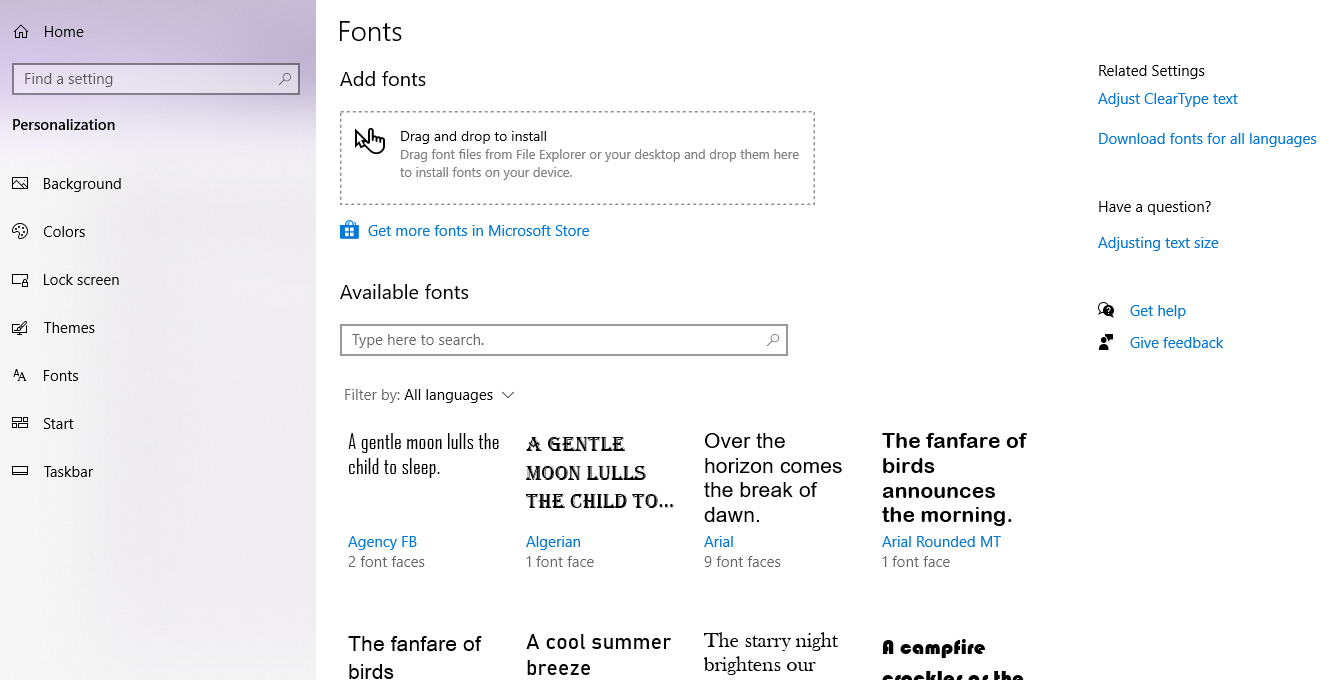
Step 3: In the fonts menu you will see the list of available fonts and you will see a new option called Get more fonts in the Microsoft Store.
Step 4: However, Microsoft Store has a large collection of free and paid fonts. Select any type of font that you want to install on your system and click on the Get option.
From Web
In addition, the web is complete with custom fonts for your style and suiting. I frequently connect to Google Fonts website to download and install custom fonts. Go through the steps given below to download and install any new fonts from the web.
Step 1: Firstly, Open the Google Fonts site and search for the hundreds of available fonts for download.
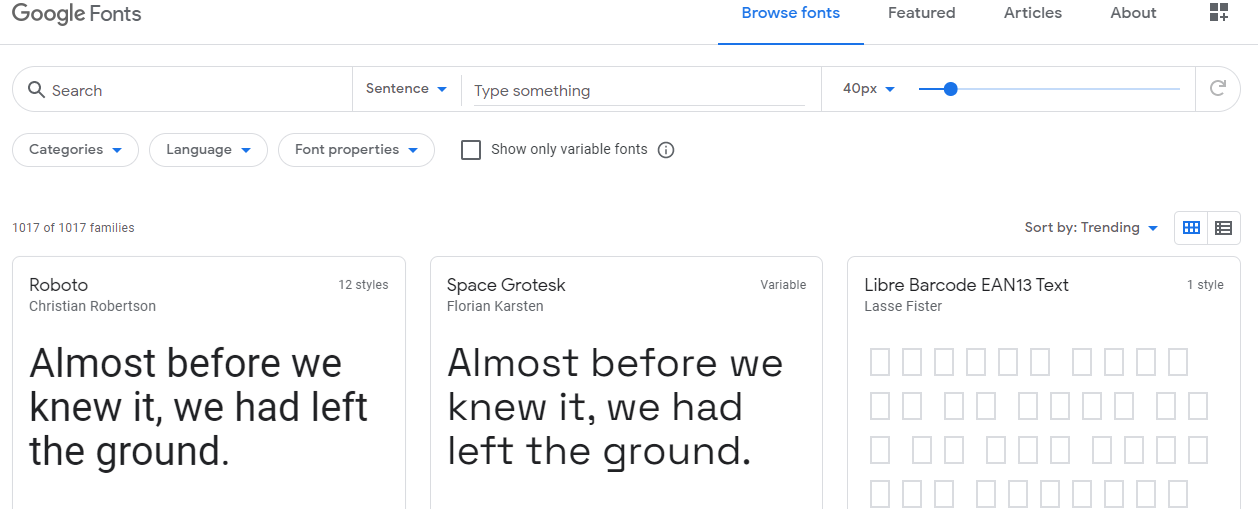
Step 2: Select the appropriate font and click on the download family button from the upper right corner.
Step 3: Once done, It will download a zip file on your windows system.
Step 4: Now unzip the downloaded file using the WinRAR ZIP Archiver tool.
Step 5: Moreover,these files come up with the TrueType (.ttf) file type. Open any file that you want to install, and the system will show the preview of that font how it will look in different sizes.
Step 6: Select the Install button, and it will install the fonts on your system.
Conclusion
Above all are the best ways that how we can Download fonts for windows 10 on our laptop/Desktop in a simple and easy way.
Thanks for your support we will provide more tricks & tips for you. If you like our tricks, share these with your friends and join my Telegram Channel for more new tricks & tips.
Also Read Our New Trending Articles >>>>
- Buy Car and Bike Accessories Online At Best Prices
- Men : Must Have Footwear Styles for Everyone
- Essential Home Accessories for a Stylish Home
- Must Have Baby Essentials : A Comprehensive Guide for New Parents
- Buy Kitchen Essentials Online in India {OLD}
- Best Deals on Bathroom Accessories | Tech Naandi Solutions
- Buy T-Shirts For Men At Best Prices Online
- Best Deals on Daily Needs | Tech Naandi Solutions
- Buy Kitchen Essentials Online in India
- Buy Mobile Accessories online at best prices

 Items Below Rs.100
Items Below Rs.100
 Mobiles Accessories
Mobiles Accessories Cables & Chargers
Cables & Chargers Storages And Containers
Storages And Containers
 Home Must Have Items
Home Must Have Items Home Decoration
Home Decoration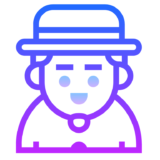
 Men’s Shoes
Men’s Shoes
 Sarees
Sarees
 Bike Accessories
Bike Accessories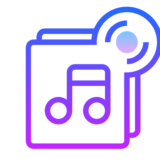
 Bluetooth Speakers
Bluetooth Speakers
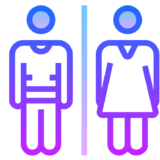




 Whatsapp Tricks
Whatsapp Tricks Facebook Tricks
Facebook Tricks